To help users coming to Questionnaire Builder 2 from Qualtrics, we've created an import tool that allows you to upload your Qualtrics survey (file extension .qsf) and automatically recreates it for you in Gorilla.
Browse the list of topics in the menu for more information on how to import your Qualtrics survey into Questionnaire Builder 2, as well as current known issues to look out for.
With your survey open in Qualtrics, in the Survey tab, go to the Tools menu and select Import/Export -> Export Survey:
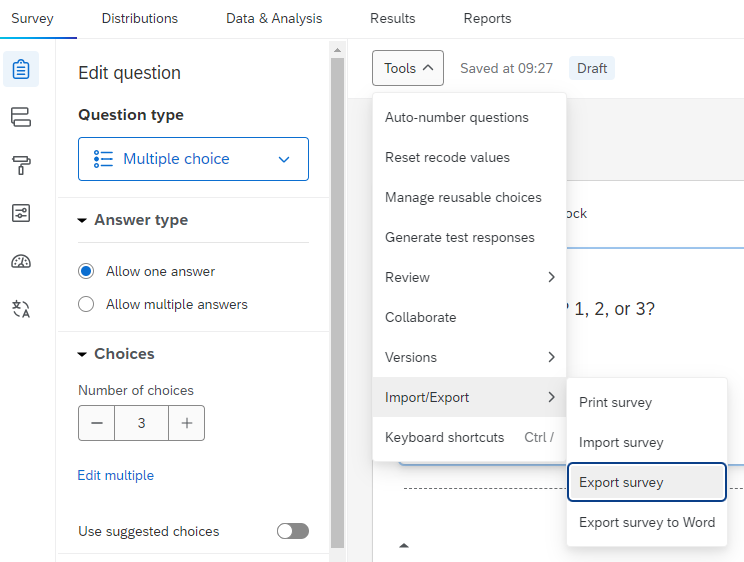
This will download your survey as a .qsf file. You can find more information on how to export your survey in Qualtrics' support documentation.
In Questionnaire Builder 2, you can import your .qsf file any time you have an open edit on a questionnaire by going to Actions > Import:
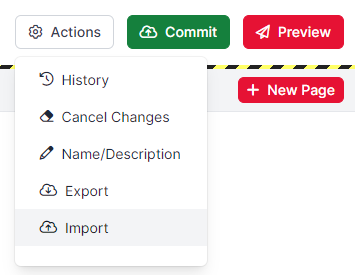
Select the .qsf file you want to import and click Import. This process will overwrite any existing content in the Gorilla questionnaire, so it's best to use a new, empty questionnaire.
Gorilla will try to automatically create pages and objects based on the content of the .qsf file. Once the import is complete, you will see a message listing questions that were successfully imported, and any questions that may not have imported correctly, with an explanation. You can find more information about the messages you might see here under Known Issues in the menu.
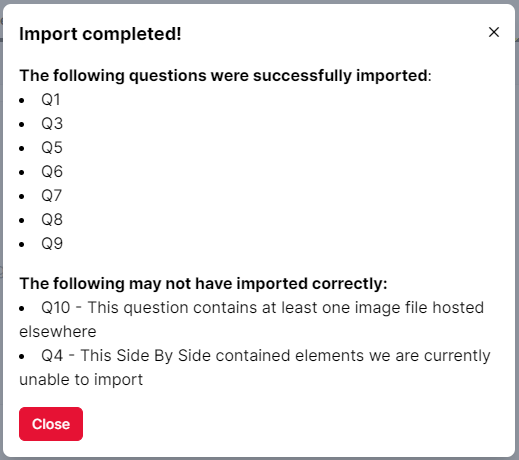
If you have used Qualtrics's randomisation features to randomise the order of options in questions, the order of questions on a page, or the order of question blocks in your survey, then this randomisation will not automatically import to Gorilla. You will need to recreate your randomisation using the randomisation tools in Questionnaire Builder 2.
The Qualtrics Side by Side Question allows you to add multiple questions to one condensed table. If the questions in the Side by Side all correspond to the same type of Questionnaire Object in Gorilla, then the Side by Side should import correctly. However, if a row in the Side by Side contains questions that correspond to different Questionnaire Objects - for example, a row of radio buttons and then a comment box - then this will not import successfully.
The Import Completed! window will alert you to any questions where the Side by Side did not import successfully with the message 'This Side by Side contained elements we are currently unable to import'. You will need to check the specified question(s) and manually add any question content that did not import automatically.
There are two ways to insert media in Qualtrics. The result when importing to Gorilla will depend on which method your Qualtrics survey uses.
If you have inserted an image using the Text/Graphic block type and selecting 'Graphic' under Content Type, then the question including the media will not import successfully. The Import Completed! window will alert you to any such questions with the message 'We are unable to import stimuli or media directly from Qualtrics - please upload these separately'. You will need to recreate the question, incorporating the image as an Image object, and uploading the graphic to the Stimuli tab.
If you have inserted media within the text in the Rich Content Editor, then your media will appear to import successfully, but the actual files will still be hosted on Qualtrics. This is because of how Qualtrics stores media files such as images - we can't automatically download media from your imported Qualtrics survey. Instead, where your survey contains media, this will initially be imported as a Text object containing HTML that includes the media within an <img>, <audio>, or <video> tag. The URL within the src attribute of the tag will link to where the media is hosted on Qualtrics.
Depending on the status of your Qualtrics account, the media may not be accessible via this URL long-term. For this reason, we recommend that you download any media from Qualtrics and re-upload them as Stimuli to your Gorilla Questionnaire.
The Import Completed! window will alert you to any such questions with the message 'This question contains at least one image file hosted elsewhere'. If you check the question(s), you should see a Text object containing HTML. The link to your media file will be within the <img>, <audio>, or <video> tag, after src=. Copy the link between the double quotes and open it in a new tab. You can then right-click your media and use 'Save as' to download it to your computer.
Once you have downloaded all the media files from your survey, you can upload them as Stimuli to your Gorilla questionnaire. You can then replace these parts of the Text objects with an Audio, Image, or Video component as appropriate, and use the 'choose...' button to select the file to display from your Stimuli.
If your Qualtrics survey includes response options that consist of piped text, Gorilla will try to recreate the equivalent functionality by binding to Responses or to fields in the Store.
${e://Field/Example}) will be converted to fields in the Store. The content of the fields will not be imported.${q://QID26/ChoiceTextEntryValue}) will, wherever possible, be converted to the equivalent response bindings in Questionnaire Builder 2.${q://QID24/SelectedChoicesRecode}) will be converted to quantised responses, which may or may not match your recoded response values. The Import Completed! window will alert you to any such values with the message 'This question binds to recoded values. These may have changed within Gorilla, please verify your bindings'.Some piped text currently cannot be imported successfully: for example, responses to MC Grid questions. The Import Completed! window will alert you to any such questions with the message 'This question contained a type of binding we cannot import at this time. Please update manually'. In your imported questionnaire, the piped text will be reproduced in its original Qualtrics format, e.g. ${q://QID31/ChoiceGroup/SelectedChoices}. You will need to delete this and recreate any piped text using response binding.
If you pipe text from a question which did not successfully import, Gorilla will not attempt to recreate the binding. The Import Completed! window will alert you to any such questions with the message 'This question contains a binding to a question which may not have imported correctly. Please update manually'.
Piped text in Qualtrics can also be incorporated into question text (e.g. 'You selected ${q://QID24/ChoiceGroup/SelectedChoices}'). In places where Gorilla allows this, such as Text objects, this will be converted to the equivalent syntax in Gorilla (e.g. 'You selected ${response:object-7/value}').
In places where Gorilla does not allow bindings to be incorporated, piped text will not import successfully. The Import Completed! window will alert you to any such questions with the message 'This question contained mixed text and bindings in a place Questionnaire Builder does not support it'. In your imported questionnaire, the piped text will be reproduced within the text in its original Qualtrics format. You will need to delete this and recreate any piped text using response binding or the Store.
If your Qualtrics survey includes custom features added using JavaScript, these features will not automatically import to Gorilla.
We have developed the import tool in the hope that it will enable most Qualtrics surveys to be seamlessly brought into Questionnaire Builder 2. However, in some cases, it will be much, much simpler to instead rebuild your Qualtrics survey in our easy-to-use, drag-and-drop task builder tool, Task Builder 2.
To explain further: at Gorilla, we offer different tools to suit different types of research. Questionnaire Builder 2 is designed for implementing surveys. Many features are possible within QB2, such as skip and display logic, page branching, scoring, inter- and intra-question randomisation, assigning participants to different conditions using manipulations, and more. But for researchers who require more control over timing, stimuli that update dynamically trial-by-trial, and specific conditions on how participants progress, we recommend that they use Task Builder 2.
If your Qualtrics survey relies on any of the following, then we would advise that instead of importing it into QB2, you instead build it in TB2:
For more information, check out our Task Builder 2 guides.