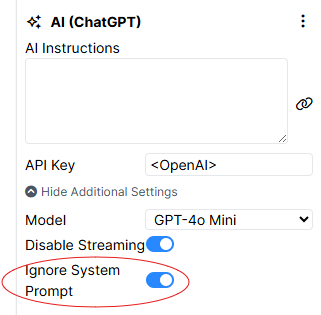You can now integrate a chatbot powered by an external AI Large Language Model (LLM) into Gorilla as part of your study!
Browse the topics in the menu to find out how to get access to the AI components, how to add the integration to your account, where to find information about the AI components, and how to add a system prompt governing all AI interactions in your task.
Watch our recent AI in Gorilla: More Interactive Studies, Richer Data webinar to see the AI features in action!
AI components are available by request as a premium add-on to any Gorilla subscription. To get access, email subscriptions@gorilla.sc.
If you don't have a subscription but would like to inquire about access to the AI components, email info@gorilla.sc.
To use the AI components in Gorilla, you will need an API key for a supported provider (currently either OpenAI or Gemini).
To integrate the API key in your Gorilla account and keep it secure:
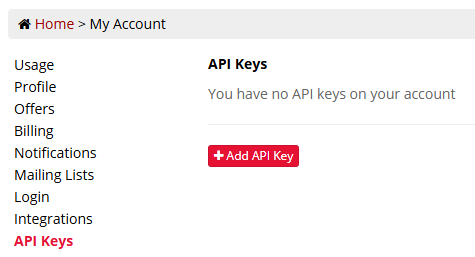
Click Add API Key.
Enter a name for your API Key into the API Key Name field, and enter your API key itself into the API Key Secret field.
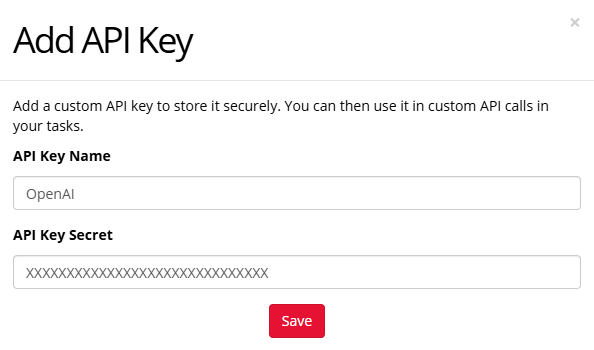
To use your API Key, enter the API Key Name inside angled brackets, e.g. <OpenAI>, into the API Key setting of each AI component in your tasks.
There are four AI components:
To give core instructions or background information that should be used by every AI component in your task, you can add a System Prompt. In your task, click Settings on the left-hand sidebar and select AI:
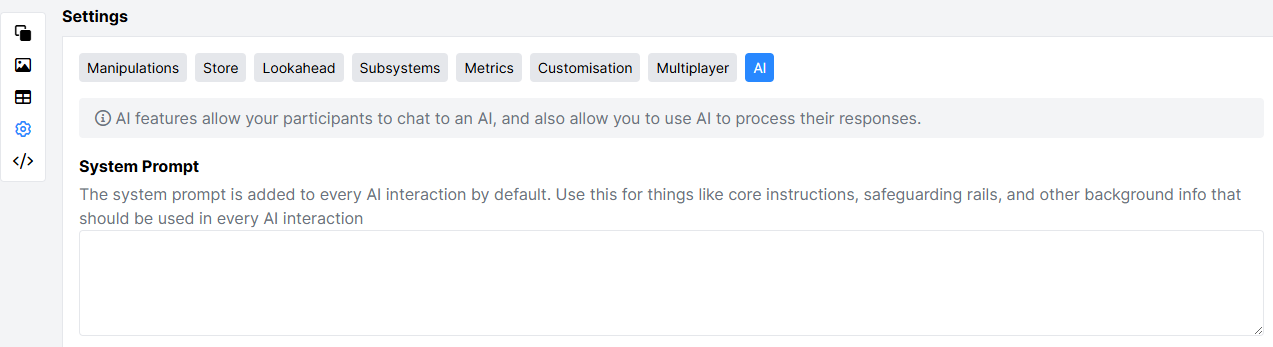
The prompt you enter will be used by every AI in your task by default.
To disable the system prompt for a specific AI component, open Additional Settings on the component and toggle on the 'Ignore System Prompt' setting: