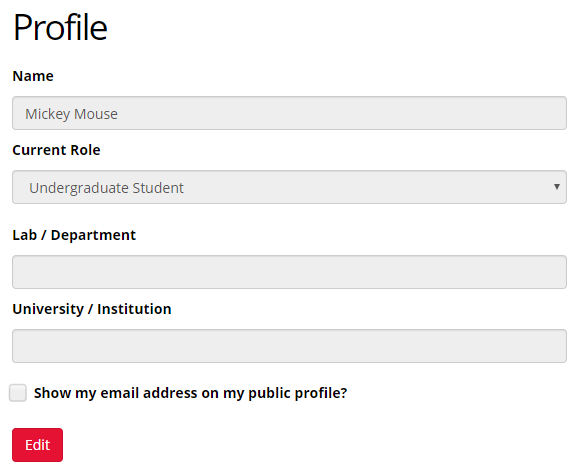Gorilla Open Materials is our contribution to Open Science on the Gorilla platform. In a nutshell, Open Materials is an open-access repository within Gorilla where you can publish your experiments, tasks and questionnaires. This will enable researchers across the world to view, inspect and clone anything made in Gorilla's building tools, whether that be questionnaires, tasks, games, shops, or full experiments!
Read more in our Open Materials article about the benefits of publishing your research materials.
Navigate through the menu to learn how to publish your tasks, questionnaires and experiments to the Open Materials repository.
Open Materials are created within a Project. To do this:
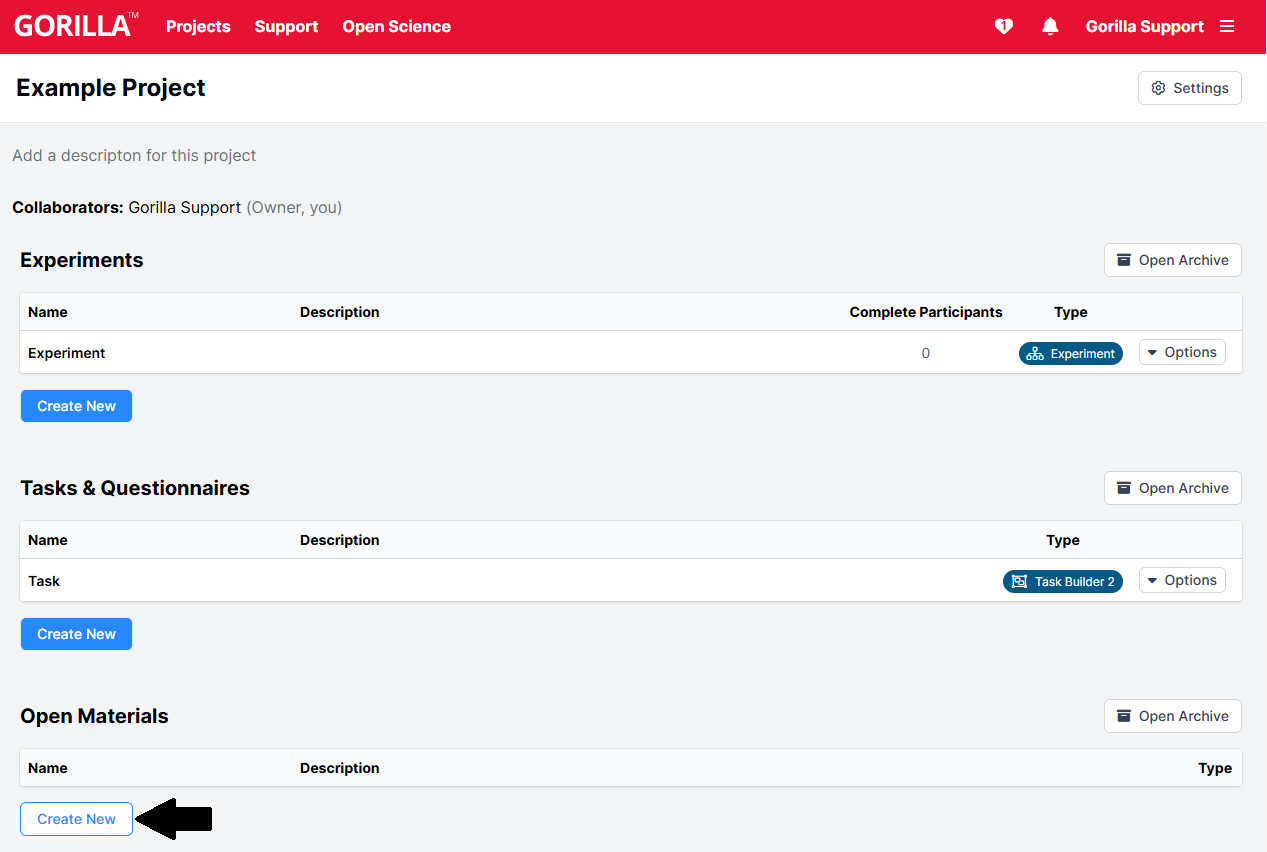
Note: You will be able to selectively choose which tasks, questionnaires and experiments you share on the Open Materials Page.
There are two types of content on an Open Materials page.
To edit an Open Materials Page:
Page Fields:
Search Summary: This is the information that will appear on the main Open Materials listing page. It is also the field that will be searched within. Describe the materials and include keywords that other researchers are likely to search for. Example: “Non-verbal reasoning puzzles used to test teenagers and adults with ages 12-35. Norms are available in the associated paper.”
Public/Private Setting: Here you can set the visibility of the Materials Page. Public means the page is accessible for anyone with the URL and can be found via the Open Materials search page. Private means the page is only accessible via the URL, so you can send the link to people you want to share the page with such as peer reviewers.
Citations: You can add multiple citations for an Open Material Page and select one as the preferred citation. This is so that you can update the page as your paper makes the journey from pre-print to published paper.
Corresponding Author: You can set any project folder collaborator as the Corresponding Author.
To add a Material:
Note: You can add several materials (tasks, questionnaires and experiments) to an Open Materials Page.
Material Fields:
Licences: There are 3 licences available.
References: These are for additional references beyond the overall citation that should be used in conjunction with using this material.
To preview a page, click on the Preview Version X button on the top right of the page. This will show you a page including your most recent edits, even if they aren’t committed yet.
Your page will also have a unique URL, which is shown under the name of the material. This link will show you the version of the page that was last committed. While unpublished, the page can only be seen by project collaborators that are logged into Gorilla (so that we can authenticate them).
To publish a material, click the Publish button next to your Open Material’s unique URL. Publishing a material adds it to the main repository listing page and search index. In this way, it ensures that the material can be found by other researchers.
You can also include the Open Material’s unique URL in the methods section of a paper. This will allow researchers to preview, inspect or clone your materials.
Note: Once published, a material cannot be unpublished, but the content can still be edited. For instance, you may want to update the Preferred Citation once your paper is published.
The Open Materials Repository is accessible from the main dashboard in Gorilla. Use the 'Open Science' tab on the main menu along the top and navigate to Open Materials from there. Once in the Open Materials repository, users can browse or search all the published materials.
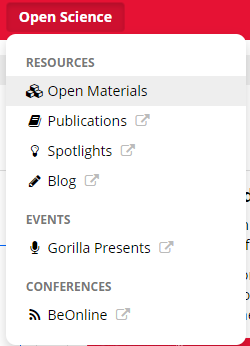
You can set any project folder collaborator as the Corresponding Author. By default, Gorilla Open Materials will only show your name and not your email address.
Configure what information is shown by navigating to My Account > Profile Page.
Profile Fields: